If you are experiencing a lack of performance with your mobile, you could try a couple of solutions for your FPS problem.
Stick with your auto adjusted video quality settings
CS allows players to get automatically set graphic video quality settings that are the most optimum for their devices.
However, changing this automatic setting may cost you performance issues.
Do the following to check your automatically set video quality settings:
1. Tap on ⚙️ icon on the upper-left side of your screen.
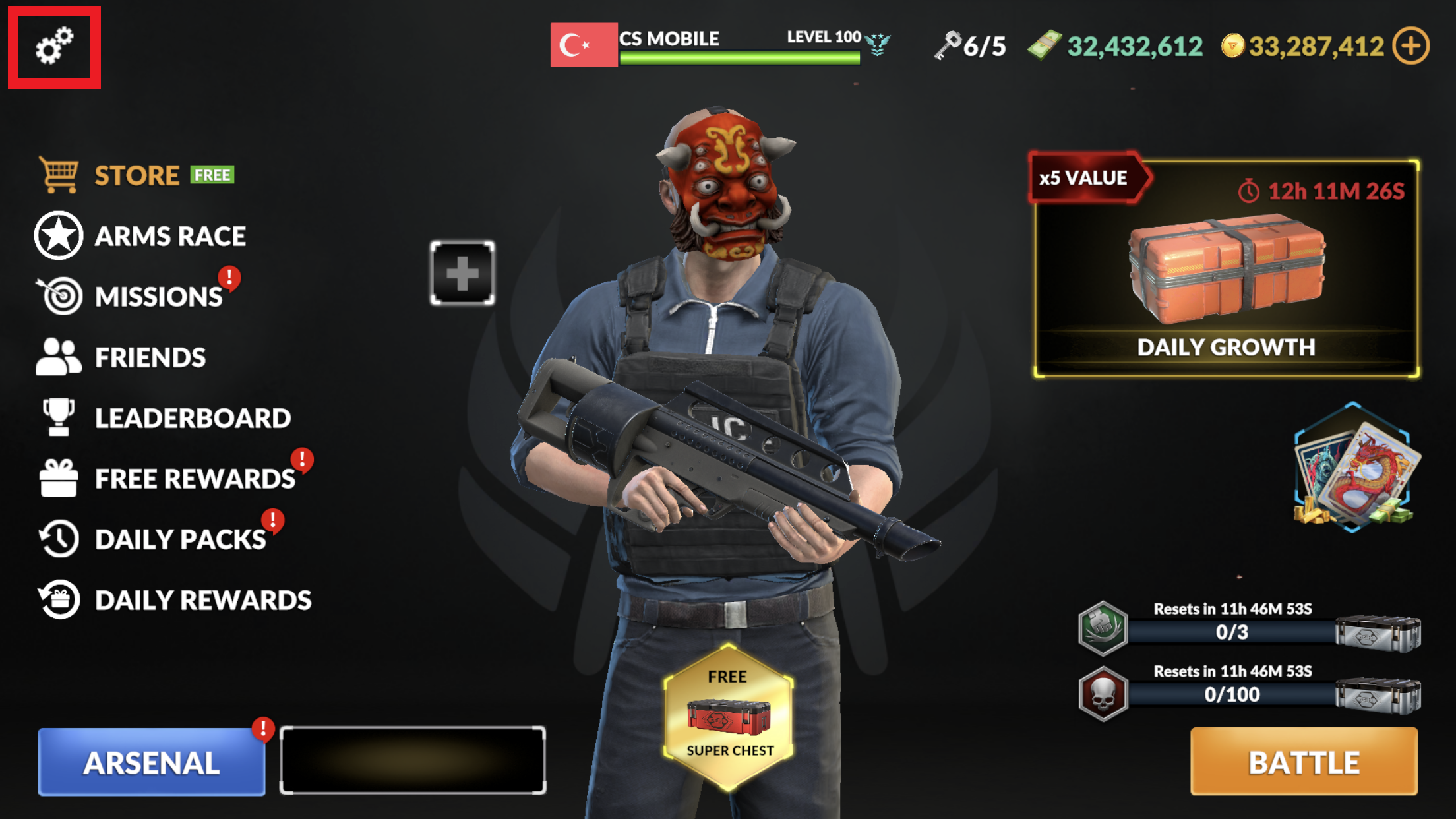
2. Tap VIDEOsection over your top bar.
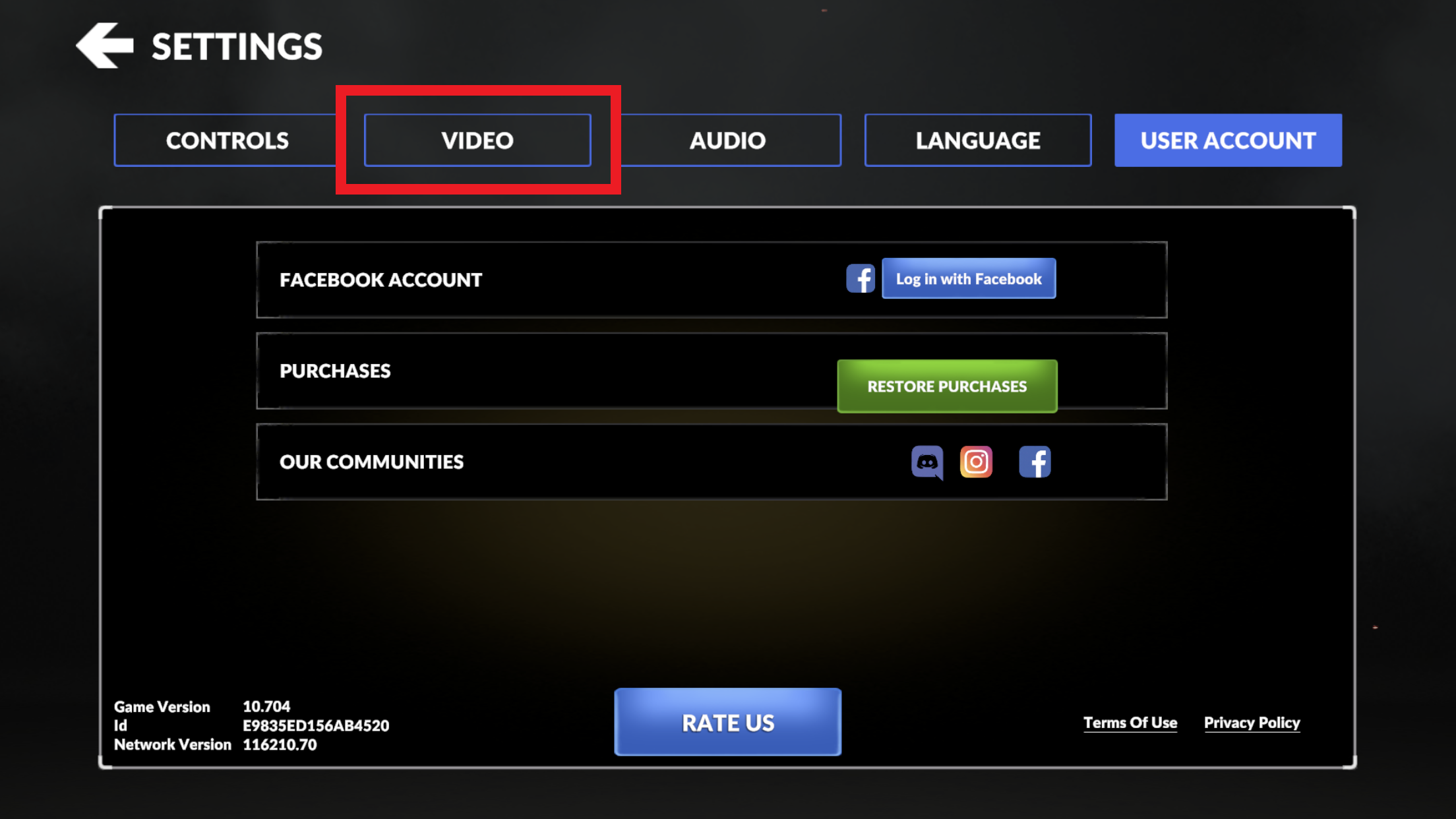
3. Tap ON button to get the optimum performance if your auto quality settings is turned off.
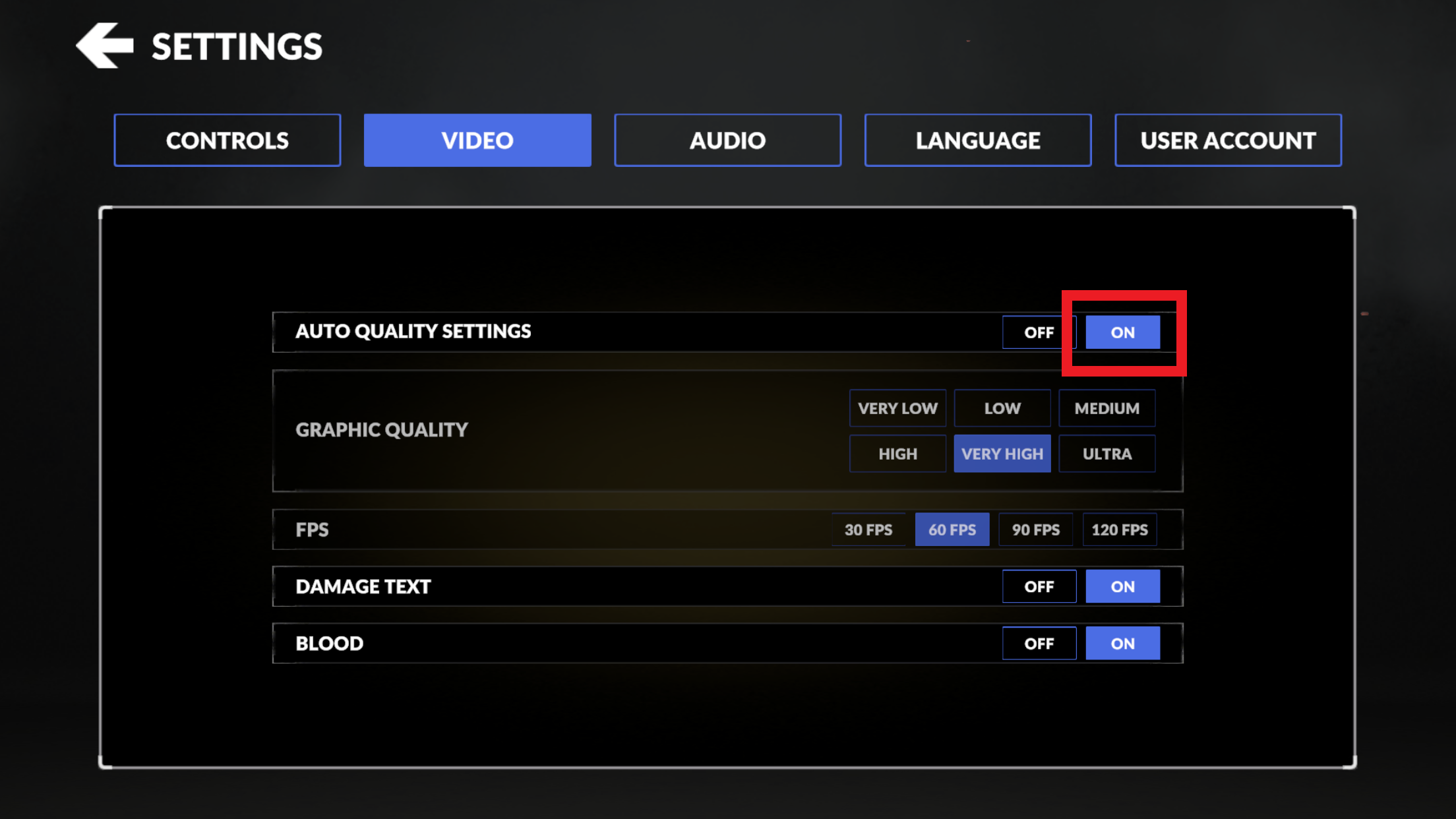
If you still experience some performance issues, you can try degrading your Graphic Quality and turning off Damage Text and Blood settings to get a better performance as well.
Try restarting your device
Easiest but the most solid solution that you can apply. This step will help your device to free up the memory that might be clogged, kill all the applications running in the background and allow your device to perform faster and process things easier.
- To restart your device, press and hold your Power button.
- You will see a menu with different options depending on your mobile device model and brand and you will be able to restart your device over there.
If this hasn't solved your problem, you should move along with the next one.
Make sure that you have an up to date software
Another significant point is to have an up to date software in terms of receiving the latest updates of applications, getting better and optimum performance and getting rid of glitches/ bugs.
**If you don't know how to check and update your software in Android, check this link.
**If you don't know how to check and update your software in iOS, check this link.
Clear your cache and data regularly
When you use and app over and over, your cache will pile up and you will see a performance difference within the app you are using frequently. This is also one of the major things that cause your apps to free or crash most of the time.
To clear cache:
To clear cache:
- Go to Settings
- Find your Apps (or App Manager for some Android models)
- Find Critical Strike and tap on it
- ChooseStorage (for Android models)
- Tap on Clear Data
Avoid using multiple apps simultaneously
Do not run multiple applications at a time. This could drain your battery faster and uses all the space for your RAM. Insufficiency of RAM causes your game to crash/ freeze and device to overheat eventually.
Try not to play while your charger is plugged-in
This will affect your battery life extremely negatively and causes your device to overheat more than usual. For a better performance and a battery life, do not play or use your device while your charger is plugged-in.
Do not use your device under direct sunlight
Using your device under direct sunlight causes your device to overheat as well.
Use factory reset
If you are reading until this part, it is likely that none of these methods have worked out for you. Your device might need a fresh start and it might be the time you need to factory reset your device. Before you do, do not forget to backup your device to reach your data after you reset your device.
If you have tried all the solutions listed above and your problem persists, contact us.
